Which WordPress gallery plugins should I use?
WordPress gallery plugins
Are you looking for WordPress gallery plugins? Still not sure which one to choose? Then this is the right article for you. Coma Web Development presents and compares some popular WordPress gallery plugins. Let’s start!
Envira Gallery
Envira Gallery is a powerful and user-friendly WordPress plugin designed for creating and managing responsive image galleries. It allows you to easily upload, organize, and display images in a variety of styles. With drag-and-drop functionality, pre-built templates, and advanced customization options, Envira Gallery is ideal for both beginners and advanced users looking to create stunning image galleries on their websites.
After activation this plugin will be added to your WordPress dashboard. You will be able to load all required galleries quickly. No worries about the result – it will be an amazing one! You can insert galleries into any post, page or widget. You need to go to the visual editor, where you’ll find a button to insert galleries. This allows you to place galleries in various locations. Simply give your gallery a title and select the images. You’ll also find all the relevant customization options there, for instance, the number of columns, thumbnail size, layouts, animation and margin sizing. Be aware that the free version of this plugin comes with just one gallery theme only.
NextGEN Gallery
NextGEN Gallery is one of the most known and famous WordPress gallery plugins. It is used by many WordPress users. You can add images to a gallery from the Media library, a server folder or from your computer. This plugin is particularly useful if you need to group multiple galleries together. You can easily create an album, which is a collection of galleries. Simply drag and arrange any desired galleries into the album. Also, you can choose how to display albums. One way is Basic Compact which is similar to thumbnails. The second one is Basic Extended which provides more details about the album. Please note that the plugin will show a link to your gallery as a slideshow if you choose to display it as thumbnails. On the other hand, if you initially display your gallery as a slideshow, it will add a link to view the gallery as thumbnails. What does this mean? It means your visitors can choose to view the gallery either as thumbnails or as a slideshow.
Gmedia Gallery
If you’re looking for a plugin to quickly share photos then Gmedia Gallery is a good choice for you. To see the full-size image in a lightbox you have to click on an image in a gallery. With the same lightbox, you can easily share an image across various social media platforms. You will find Gmedia button at the top of the visual editor when adding or editing a page or a post. This plugin comes with a built-in video player and music player by default. You will also find a variety of display options, referred to as Modules, in this plugin. Please note that seven different modules will be installed by default. No worries, you can easily add additional modules for slideshows, photoblogs, 3D spheres, 3D cubes, mosaic views, and more. You will find a demo of each module on the official WordPress site.
Remember, before you begin setting up this plugin, you should first add your images to the GM Media library. After that, you can organize them by placing them in albums, assigning categories, or tagging them, depending on how you want to structure your galleries. You will find a range of options with varying levels of complexity for customizing your galleries.
Photo Gallery by 10Web
Photo Gallery plugin allows you to display image galleries with a standard thumbnail layout. When you click on an image in the Photo Gallery, it will open in a larger version in a lightbox. A “Photo Gallery” button will appear in your WordPress dashboard, making this plugin easy to use, as adding new galleries is similar to creating a post. This plugin also allows you to embed images from Instagram and Flickr. By default, images should be uploaded into the designated directory for this plugin. You’ll have access to a variety of customization options for your galleries, and the good news is that you can also add a text or image watermark to your images with this plugin.
Foo Gallery
This plugin allows you to display your galleries in various formats. A “Foo Gallery” button will be added to your WordPress dashboard. Clicking on ‘Add Gallery’ enables you to create a gallery or you can easily create and add a gallery from the visual editor. This plugin comes with several gallery templates, including a masonry layout and a standard thumbnail display. You can customize settings such as thumbnail size, image link options, and other preferences for most gallery templates. Please note that the lightbox option is not included by default with this plugin and needs to be installed separately.
Modula
Modula has recently grown in popularity due to its ease of use, powerful features, and flexibility for users of all skill levels. Known for its user-friendly interface, it allows users to create customizable and visually appealing image galleries quickly and easily. Key features include intuitive drag-and-drop image uploads, custom grid layouts, customizable gallery styles, a variety of hover effects and lightbox integration. In addition to images, Modula allows you to include videos in your galleries, making it versatile for different media types.
We hope this article helped you to find which WordPress gallery plugins may fit your site. If you look for a professional WordPress developer we are happy to provide our service.
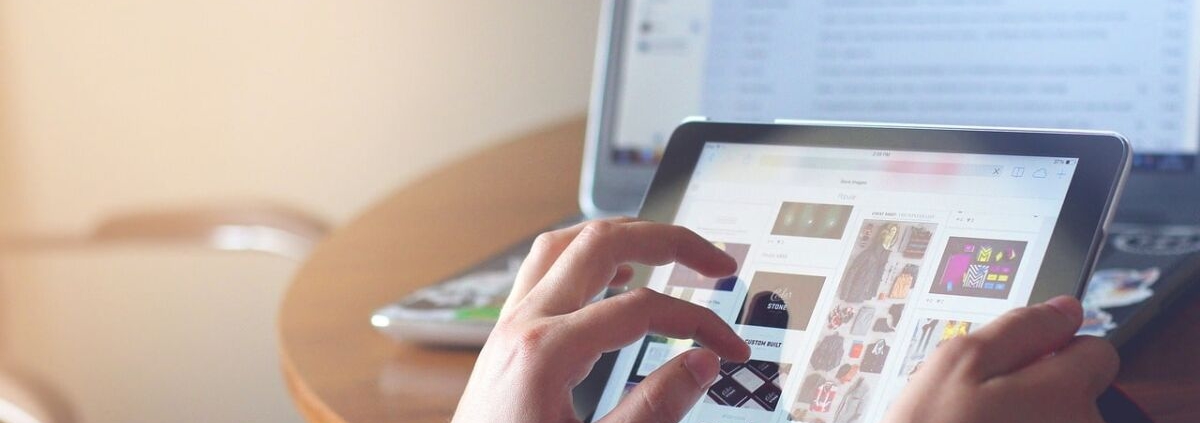
Leave a Reply
Want to join the discussion?Feel free to contribute!